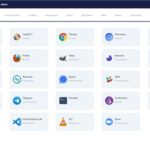I upgraded my workspace for 2022.
I used to have a dual monitor setup with a 23″ 16:9 monitor and a 19″ 4:3 monitor. This worked adequately for several years, but the mixed geometry made moving windows from one screen to another difficult.
I replaced two monitors with a single LG 34″ ultrawide flat screen monitor, and I couldn’t be happier. I had thought about buying a curved monitor, but this monitor was relatively inexpensive and I don’t have the focus issues I thought I’d have with such a wide monitor. An ultrawide monitor greatly improves working on spreadsheets – I can get so much more of the spreadsheet in one screen without side-scrolling.
With 2560 x 1440 resolution, I have a lot of real estate to work with. LG includes software that allows you to tile windows based on several layouts, making multi-screen use easy. Whereas I used to use 2 full screen sessions with my multi-monitor setup, with one ultrawide monitor I default to 3 or more tiled regions with 1 or 2 windows on top of each other.It didn’t take long to get comfortable with this layout; I went into my office with a single laptop screen and 27″ monitor and it felt cramped!
One feature I wanted was an articulating monitor arm to replace the stock monitor stand. A Vivo single monitor arm made for an inexpensive upgrade to my desktop. My monitor has a built-in VESA mount, so installing the arm took 10 minutes. I now have more tilt/swivel range, and can raise/lower the monitor father than the stock stand – and I cleared out usable space under the monitor. And, I have to admit, it looks cooler than a center-mount stand.
I’ve scrimped on keyboards for years, using a low-end wireless keyboard/mouse combo. I wanted to upgrade to a mechanical tenkey-less keyboard, but my home office is an “open seating plan”, it’s off of our living room and the clicking noise of a mechanical keyboard would be distracting. My 1991 IBM Model M keyboard will need to stay in storage for the foreseeable future.
I read glowing reviews of the Logitech MX Keys keyboard. At $120, it’s the priciest keyboard I’ve ever bought. Seeing as it’s my main interface with my computer, it makes perfect sense to get the right keyboard. It’s a membrane keyboard, but has a scissor switch and positive feel. The keys are sculpted, with a round indent where your fingers land, and in initial use the indents seem to help you center your fingertips on the keys.
I bought a Logitech MX Anywhere mouse, and can connect both mouse and monitor with one receiver.Both keyboard and mouse can connect to 3 hosts using a USB receiver or Bluetooth, so I can put one receiver in my desktop, one in my work laptop, and share peripherals. I can use the keyboard with my phone via Bluetooth as t
Logitech has an application called Logitech Flow that is the kicker. With Flow and two devices with unified receivers, you can seamlessly switch peripherals between computers. With my laptop alongside my desktop monitor, when I move the mouse off of the desktop screen, the mouse appears on my laptop.I have some tools that only run on my work laptop, so I can focus those tools on the laptop screen and do the rest of the work in a web browser on my main screen.
I upgraded my desktop in 2021 – a used Dell desktop with 16 GB of RAM and a 3.2 Ghz i7 CPU. I installed Windows 10 on a new SSD and used the SATA drive for storage and backup. While it’s a 3 year-old desktop, with 4 cores and a decently fast clock speed, it runs well enough to keep multiple windows running.
These changes will make it easier to work (and multitask!) from home.